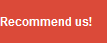Windows 8 has a sophisticated security, in addition to a password, there is now also features a picture password and PIN to lock your computer with a password gesture. If the security that there is noticeably inhibited, then you can get access to a computer with Shutdown Mode Automatic Login In Windows 8 is.
How to Turn off Automatic Login In Windows 8, is only suitable for users of personal computers and is not suitable for use on a computer or office work. The steps you should do in terms of trying To Turn off Automatic Login In Windows 8, is as follows:
- Press the key combination Windows + R, then type netplwiz and press enter. Netplwiz command can also be included in the Windows Start menu.
- User Accounts window will open, from here you can see the accounts that are available in Windows 8. Select the user account you want to use for automatic login. After that, uncheck the Users must enter a username and password to use this computer.
- Click the OK button, you will be prompted to enter the current password for the user account selected.
- Click ok and now you can login automatically without entering a password in Windows 8.
goodluck