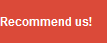look at the Windows 8 Metro user interface is different when compared to previous versions. on previous versions of windows all the applications that have been installed will be able to be easily searchable on the start menu. but here is different, we are no longer faced with the start menu but will be displayed Metro UI look more dynamic, well, one of the weaknesses of the Metro UI that we can not see all the applications that we install, to find all the apps that way but it is no substitute for old Start menu because it does not provide access to your application. To find it, hold down the Windows key and press Q (or right-click an empty portion of the Start screen and select All Apps) to reveal scrolling list of all the applications you install. Browse a variety of tiles to find what you need, and click the relevant application to launch it..........
Home »
» how to view all the applications installed on Windows 8
how to view all the applications installed on Windows 8
Posted by Pelangi Flasher
Posted on 10:32 PM