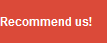How to create a wireless ad hoc for internet connection sharing in windows 8,
Previously I've struggled to make ad hoc wireless in Windows 8, due to the usual network tools on windows 7 I do not find in Windows 8 (maybe I have not found it). But in windows 8 fixed features of ICS (Internet Connection Sharing), which means we can make sharing internet to other devices.
Finally, thanks to the help of Google SE I can find how to create a wireless ad hoc in windows 8 this. Article originally prepared in the English language ( the source ), and I will try to make a tutorial in the Indonesian language.
How to Create a Wireless Ad Hoc to Internet Connection Sharing in Windows 8
Make Wireless Ad Hoc Utilities Netsh
Netsh utility was first applied on Windows Vista and later used also on Windows Server 2008, Windows 7 and Windows 8. With Netsh utility allows us to configure the WLAN. Immediately, all the steps to create an Ad Hoc Wireless using Netsh utility.
Open the Command Prompt (CMD)
Go to the Start Menu in Windows 8 and typing cmd then right click and select Run as administrator.
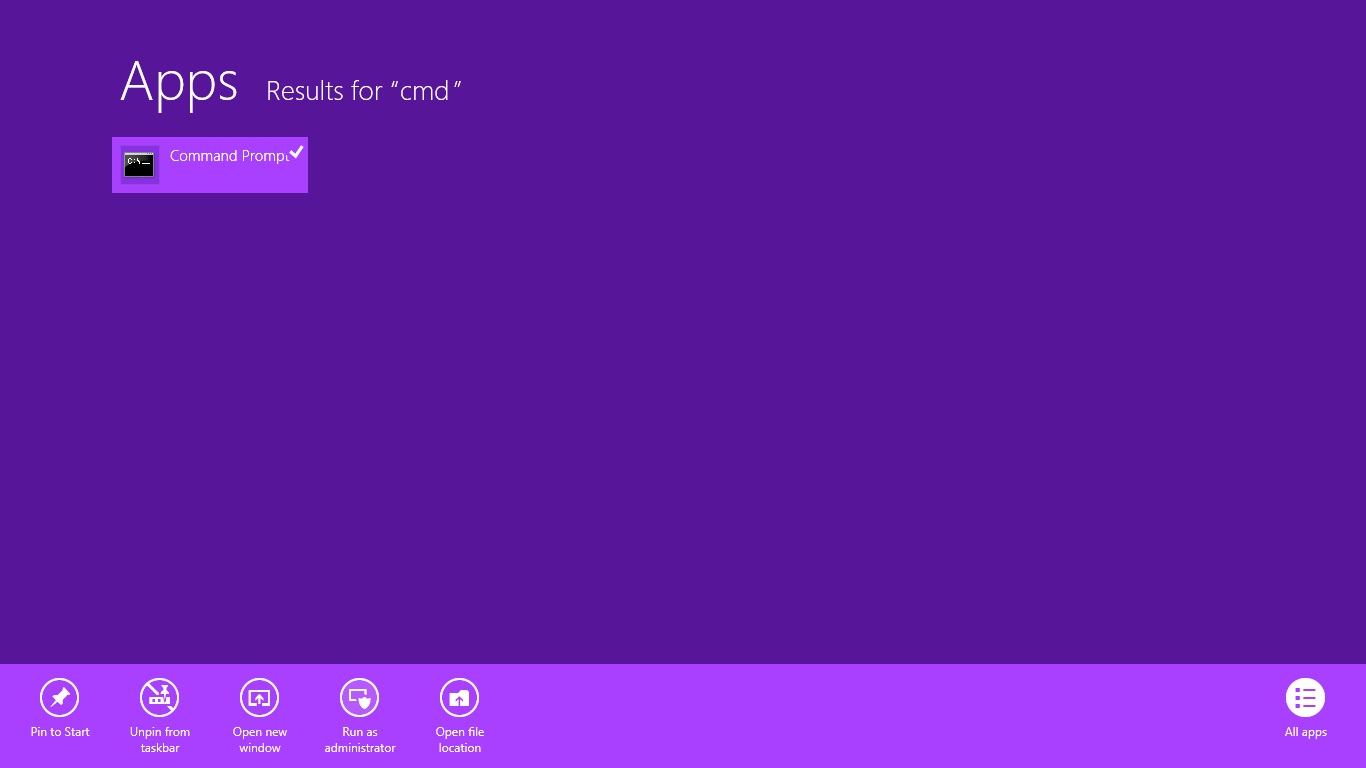
Check Feature Driver Wireless
To create a wireless ad hoc wireless driver first you have to support Hosted Network feature. How to check it out enough typed command netsh wlan show drivers in the cmd screen earlier.
No. If the results you are trying to update your wireless drivers, but in some cases there are NICs that do not support this feature, you need to check to make sure your NIC features.

Configuring Ad Hoc Wireless Connection
Then you type netsh wlan set hostednetwork mode = allow ssid = wireless sharing> name> key = <password / security>. ssid will appear when you perform scanning wireless networks in other devices, and the key to its security, tailored to your needs.

Hosted Network Enable Features
The next step you just turn it on. Type netsh wlan start hostednetwork on your cmd window. Make sure your wireless network connections active.

Until this step is the manufacture of Wireless Ad Hoc and can be completed at the scan on other devices, but for sharing its internet connection you need to do some other steps.
Setting Internet Connection Sharing (ICS) Windows 8
Features Enable ICS (Internet Connection Sharing)Open the Start menu and then type ncpa.cpl, you will see Wireless Network Adapter you and Hosted Virtual Network Adapter that you created in the previous step. Right-click on the Wireless Network Adapter select Properties and then select the Sharing tab, check the Allow menu of other network users to connect through this computer's. In case there is a need bebepa setting Home networking connection, if there is this menu select Hosted Virtual Network that you created (in my case Local Area Connection * 13). Click OK to save the configuration.
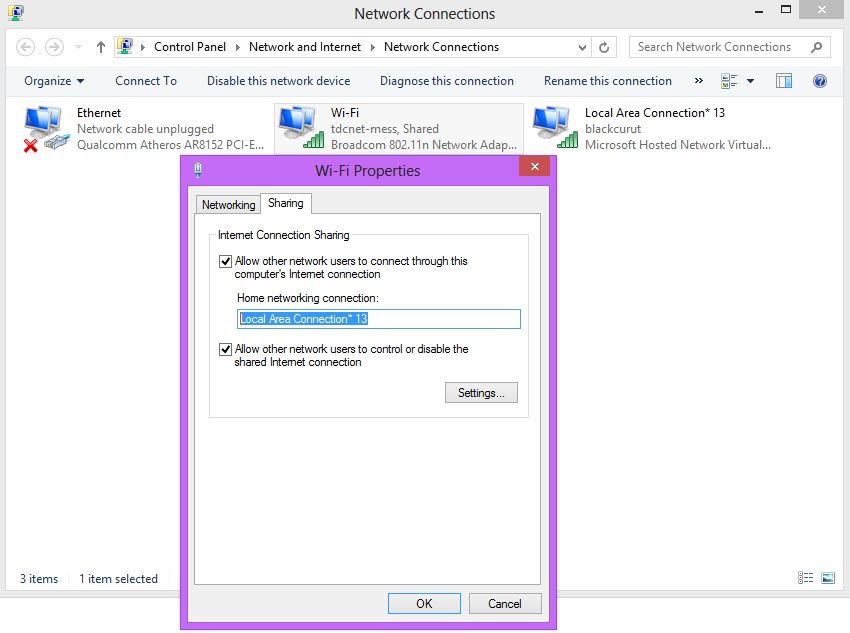
Sharing internet connection via wireless ad hoc you have successfully created, then you live on different devices connect to a wireless ad hoc ssid listed according to the name that you created earlier. Setting the IP Address your device is dynamic (DHCP) in the sense of being emptied.
If DHCP is not running on the mode you try to check the IP address setting virtual Network Hosted by right clicking on the Hosted Virtual Network Adapter select Properties then select TCP/IPv4 and click properties. See the IP Address listed, then make IP as gateway devices.