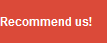as we all know, that in order to run our favorite programs needed microsoft dot net framework version 3.5, while the reality on the Windows 8 operating system despite using framework version 4.0 but an earlier version is not automatically activated. to overcome the problem of net framework 3.5 is follow these steps:
as we all know, that in order to run our favorite programs needed microsoft dot net framework version 3.5, while the reality on the Windows 8 operating system despite using framework version 4.0 but an earlier version is not automatically activated. to overcome the problem of net framework 3.5 is follow these steps: - Put Windows 8 Installer DVD into the DVD Drive Computer or Laptop you, for using Bootable ISO Mount please first use PowerISO or Deamon Tools.
- Then open the folder "sources" and then locate the folder "SXS". Copy the folder "SXS" to the Local Disk C:
- Paste on Local Disk C:, then change the name of the folder from the "SXS" to "net".
- Now open a Command Prompt (cmd.exe), can be searched here (C: \ Windows \ System32 \ cmd.exe) and Must RUN AS ADMINISTRATOR. And after the open, the default path will lead to the cmd C: \ Users \ User Name, now you change that path only leads to the C: \. Typing 'cd \' as shown below, and then ENTER.
- If you have, typing :
"Dism.exe /online /enable-feature /featurename:NetFX3 /Source:c:\net /LimitAccess" - Then press Enter, if all stages is done properly, then the installation process NET Framework 3.5 will run. Wait until 100%, if it please Restart your computer
- Now NET Framework 3.5 is installed on your Windows 8
REMEMBER: Run CMD / Command Prompt as an Administrator Note the letters and spacing when typing the command in CMD