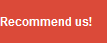There are
many users who complain about problems windows 8 dah shutdown restart in
Windows 8 operating system, those who have had problems restarting
itself when the login screen appears and the system hangs when trying to
reboot or shut down the system (shutdown).
This problem is actually closely related to the new features in Windows
8 that features "Hybrid Shutdown", this new feature Hybrid shutdown
function reduces the total startup time with menghibernate kernel
session instead of closing it, which will be able to reduce the time
windows to resume from hybernate session is reduced rather than having
to load another complete system initialization.
However, this new feature causes problems for some computer systems, if
you are facing problems reboot and shutdown in Windows 8, we can try to
resolve it in a way to disable the new features hybrid shutdown and
shutdown complete.
Please follow the simple steps below:
Please follow the simple steps below:
Advertisement
- If you are positioned on the new Start Screen, type the word "power" and Windows will automatically search for the term and will show the results.
- If it is positioned on the Desktop, move the cursor to the top right corner of the screen to access the new Charms Bar. Now click on the search option and type in "power" in the search box.
- Now click on the Settings link provided on the right sidebar of the search results page and then click on the link "Change what the power buttons do" given in the search results.
- This will open the Power Options window. Alternatives to open the same window by typing powercfg.cpl in RUN dialog box and press Enter, and then click on the link "Change what the power buttons do" given in the left sidebar.
- Now scroll down to the bottom and see the option "Turn on fast startup (recommended)" given in section Shutdown settings.
- Disable this option to eliminate boxed centangan checkbox and then click "Save Changes". NB: If the option is not displayed or clicked, scroll up and click the "Change settings that are currently unavailable".
- Done, restart your system and reboot or shutdown issues should be addressed in Windows 8.