Windows Firewall is contained in the Windows operating system, is a feature
that serves to computer
security from malware
or virus attacks. Microsoft
advises users to always
enable the Windows Firewall on their computer, so the
computer will make it far more secure.
On this occasion, I will share
about how to enable the windows firewall on windows 8.

How to Enable Windows 8 Firewall
Type "Windows Firewall" At the Start Screen. Select the Settings tab, click the Windows Firewall icon who once appeared.
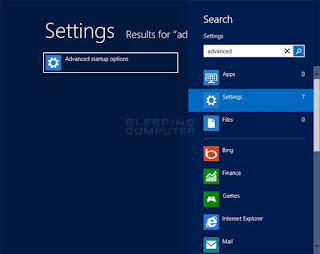
How to Enable Disable the Windows 8 Firewall
The next display will exit the dialog box "Windows Firewall", a look at the famil left, click the link "Turn Windows Firewall on or off". Select the "Turn on Windows Firewall" on the Priavate Network and Public Network. Click OK.
How to Enable and Disable Windows Firewall 8
How to Enable Windows 8 Firewall
How to Turn off Windows 8 Firewall
You just select the "Turn of the Windows Firewall (Not Recommended)"
How to Disable Windows 8 Firewall
completed
How do I enable and disable the Firewall on Windows 8?. Is understandable, if not clear please give your comment below ya. So how to turn windows firewall on windows 8, hopefully the above can be useful for you.












