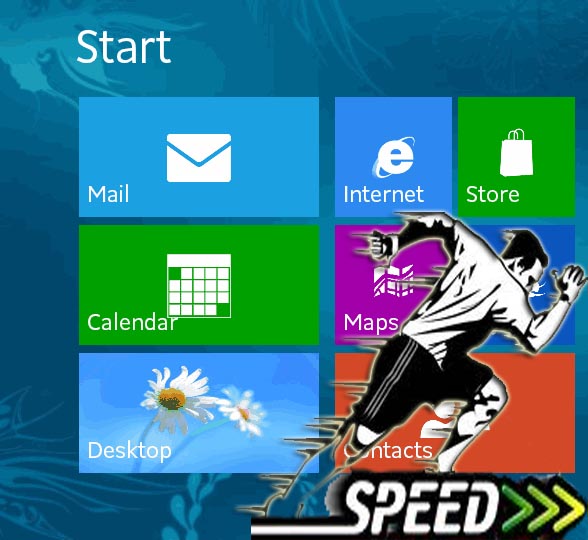Posted by Admin
Posted on 8:43 PM
In addition in terms of appearance, it was the speed of Windows 8 is also better than windows 7 at boot time which only takes a few seconds. But in terms of performance, Windows 8 does not vary much with windows 7. Well, if you want, you can speed up Windows 8 in several ways below.
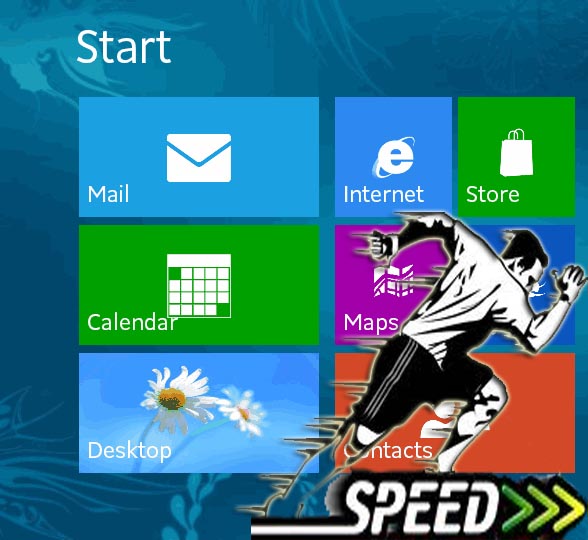 |
| how to speed up windows Mobile 8 |
To speed up the performance of your Windows 8 tablet PC, there are several ways that are often used. But from the way the most popular is to work especial in the windows registry. Here are tips to speed up Windows 8 using the registry editor:
MenuShowDelay
MenuShowDelay the registry windows 8 itself has the function to accelerate the appearance of an item in Windows 8. To edit it, please refer to the tutorial below:
Go to the Run menu by pressing the Windows key + R. Then write regedit and press enter.
 |
MenuShowDelay
|
After appearing windows registry editor, please choose from the following address: HKEY_CURRENT_USER> Control Panel> Desktop. Then on the right side select MenuShowDelay.
 |
| Registery Editor to speed up windows mobile 8 |
Right-click on the text and select Modify. Set the value to 20 and click OK.
 |
| Right-click on the text and select Modify. Set the value to 20 and click OK. |
Restart computer.
MouseHoverTime
MouseHoverTime is in the registry editor menu that serves to set the time of day menu. To speed up windows 8, follow these steps:
Go to the Registry Editor, go to the following address: HKEY_CURRENT_USER> Control Panel> Mouse
Look for MouseHoverTime writing on the right side panel, then right click and select Modify.
 |
| MouseHoverTime Editor Registery |
For the value you please give a value of 20 and click OK. Then restart the computer to see the results
 |
| For the value you please give a value of 20 and click OK. Then restart the computer to see the results |
Windows 8 now you have the faster and optimal performance because it is set the registry editor. Good luck